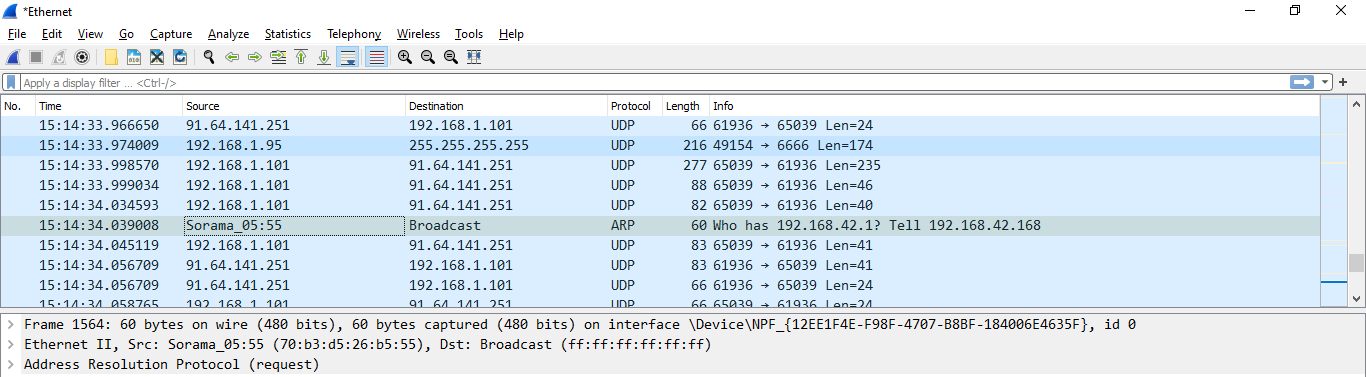Q. I cannot access the web interface when I use the serial number URL (http://serialnumber.local). I do not know if the device is set to DHCP/AUTO or fixed IP and I cannot see the device using Bonjour or other Zero Config software.
A1
Use Wireshark software to monitor the port that the SV600 is connected to. You will be able catch the IP values it is broadcasting "Sorama_05:55". In this example, the camera was set previously to 192.168.42.128 but was connected to the pc via a DHCP connected router starting 192.168.1.1. The broadcast IP address is "Tell 192.168.42.168".
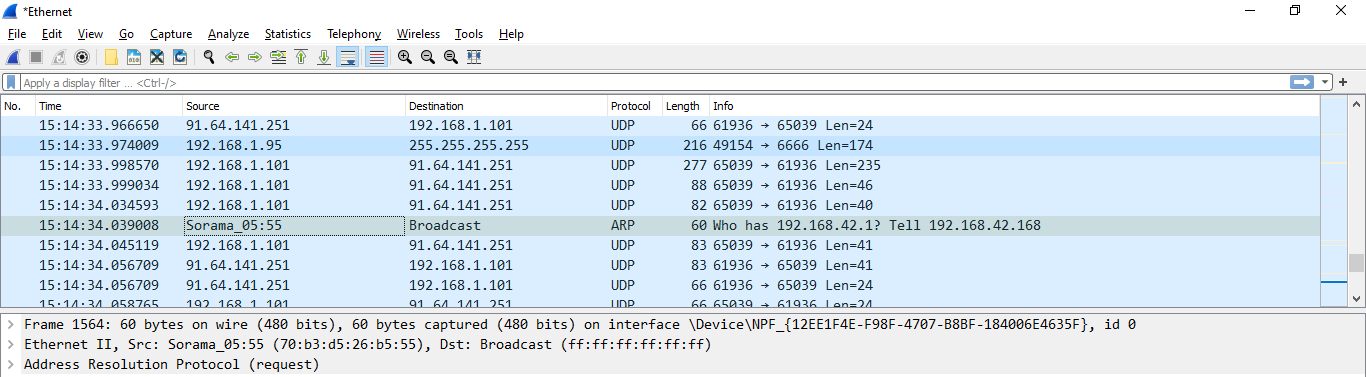
A2
1. Configure laptop / desktop LAN adapter set for dynamic addressing (Auto).
2. Connect directly from SV600 into LAN adapter port (via PoE).
3. Download Bonjour Browser application onto laptop / desktop.
4. Use Bonjour Browser application to discover the SV600 IP address.
5. Change range of laptop / desktop LAN adapter to within range of discovered SV600 IP address.
6. Utilize either SV600 IP address or SV600 serial number to access the SV600 login interface.
Once successfully accessed the SV600 GUI, do the the following (specifically for connections to BD Spot)
1. Review the installed firmware version.
2. Update the firmware to the latest formally-released SV600-BD version (2.10.3).
3. Change SV600 IP address to static 192.168.50.8.
4. Change SV600 Gateway address to 192.168.50.3 (this is necessary for access to Spot's wireless network).
Special Note: When connecting to Spot.....the red LED is not an issue in terms of affecting functionality. Work is still ongoing as to which conditions do / do not determine the LED color status.